Hello friends, today we are giving top 10 lightroom presets to edit photos in cinematic look, which can make normal photos cinematic by color grading. So friends, you also want to know how to make a photo cinematic, so let us tell you in today's post.
 |
| TOP Cinematic Lightroom presets |
👇
How to make photos cinematic with Lightroom preset?
The best way to make the photo cinematic is to use Lightroom Preset, so that in a single click you can color grade or edit the photo in cinematic tone. Because by using Lightroom preset, the brightness and contrast, saturation etc. of the photo are automatically adjusted. Due to which the time spent in photo editing is saved and one does not have to use much mind.
About Lightroom mobile App?
I was thinking to skip this topic then I thought maybe you will be interesting to know about Lightroom mobile app. Lightroom mobile App is a photo editing software that uses presets and has a lot of photo editing features. Here we are not talking about Lightroom features, otherwise we would have told. Just we want to tell you that the Cinematic Lightroom Preset you are about to download can be used on this Lightroom mobile App. Lightroom mobile can be used by both Android and iPhone users.
How To use Lightroom preset
We have explained in detail on this page how to use lightroom presets but here in short let us tell you that the cinematic lightroom presets we have provided here are of xmp format and to use it see some list below .
Using XMP Lightroom presets in Lightroom mobile is a simple process. Here are the steps:
- First, make sure that you have downloaded the XMP preset to your mobile device. You can download the preset from a website or import it from your computer to your mobile device.
- Open Lightroom mobile on your device and import the photo that you want to edit.
- Once you have imported the photo, tap on the Edit icon at the bottom of the screen.
- Tap on the Presets icon (it looks like a stack of three sliders) at the bottom of the screen.
- Tap on the three dots in the top right corner of the Presets screen and select "Import Presets" from the menu.
- Navigate to where you saved the XMP preset on your device and select it.
- The preset should now be imported and available for use in Lightroom mobile. To apply the preset to your photo, simply tap on it in the Presets screen.
If you want to adjust the preset further, you can use the editing tools in Lightroom mobile to make additional tweaks.
Download Top 10 Cinematic Lightroom preset
To download the Cinematic Lightroom presets, there is a download button on the post, after clicking on which a zip format file will be downloaded, it will contain 10 cinematic xmp format presets.
Step To Download -
- Find download button in this post
- Click on it
- The cinematic filters will start downloading automatically.
Note: If you are not able to download filters or are unable to understand how to download cinematic presets, then let us tell you that you can check using another browser because sometimes there is a problem in downloading from Chrome browser.(alert-warning)
Once you are happy with your edits, tap on the checkmark in the top right corner of the screen to save your changes.
Important setting of cinematic preset
Make sure to do all of these settings below to use the Cinematic Lightroom presets, this will give you the best results.
First of all edit and save the photo from the downloaded preset in one click, after that open the same photo again and use the given setting.(alert-passed)
Lights
- Contrast +17
- Highlights -22
- Shadow -19
- White +32
- Black -37
Colour
- Temperature -6
- Tint +6
- Vibrance +64
Effect (optional)
Texture +21
File information:
File Name - Top 10 Cinematic presetFormat - XMPSize - 10 MBType - Lightroom presetWork - Photo Editing in lr App
What is cinematic Lightroom preset
A Cinematic Lightroom preset is a pre-defined setting in Adobe Lightroom that is designed to enhance the look and feel of a photograph to create a cinematic effect. The preset is a saved configuration of editing settings such as contrast, saturation, exposure, tone curve, color grading, and more, that can be applied to photos with just one click.
Cinematic presets often aim to recreate the atmosphere and color palette of classic Hollywood movies, typically characterized by high contrast, desaturated colors, and warm or cool tones. They can be used to give photos a more dramatic, moody, or stylized look, which can be particularly effective for portrait, landscape, and street photography.
While presets can be a useful starting point for photo editing, it's important to note that they may not work for every photo or situation, and some tweaking may be necessary to achieve the desired result. It's also worth keeping in mind that overusing presets can lead to a homogenized look, so it's best to use them judiciously and experiment with different settings to find your own unique style.
Conclusion
So friends, I hope you all have liked this post very much and have made your photo cinematic by color grading it. According to me, if you want to make your photo cinematic then all these lightroom presets will help you a lot and it also makes photo editing very easy, so download and use them.
Let me tell you a few things about myself. We keep providing all kinds of presets related to photo editing in this website, so whenever you need photo editing, you must visit our website.
Read More:-





Ankit
ReplyDelete