Documentation
Here in this page, we have explained in detail to you all about how to use Lightroom Presets in DNG format and XMP format on Lightroom App. And also explained how to use VN LUTS
Table of Content (toc)
 |
| Documentation |
How To Download Lightroom preset
So for this you have to follow the steps given below.
Step -
- First of all You have to download zip file For Lightroom preset, From our ''Suno Editor 2'' website
___Go Here
Follow this Simple steps-
Lightroom preset download.
To download the preset, open any post of your choice and read the post carefully. The method of downloading has also been explained on each post.
- Open post
- Find Download button
- Click on it Download button
Note :
Keep phone storage free and internet speed should be good while downloading Lightroom Presets(alert-passed)
How To Add DNG Lightroom preset in Android
Follow this simple step to add dng lightroom preset in lightroom mobile app
STEP - To Add DNG Lightroom preset
First of all the downloaded file has to be extracted. This application is the best application to extract the file, any zip file can be easily extracted from Pro unrar application.
To extract zip file with pro unrar App
- Open the application
- First time allow all permission to use
- Now click your downloaded file to extract
 |
| Pro unrar App |
After extracting, you will find this file in the name of Pro unrar in your phone file manager folder or you find in phone gallery App
Before share DNG File in Lightroom mobile App First open the Lightroom mobile app and leave it in the background. And then open file to Share DNG Lightroom Presets to Lightroom App
Now share your photo on Lightroom mobile app on which you want to apply Lightroom preset.
How To Apply DNG Lightroom preset
To Apply DNG format Lightroom preset in photo follow this step below -
1. Open Lightroom mobile App
2. Open the added DNG photo
3. click on the top right corner 3 dot
4. click on copy preset / setting option.
3. click on the top right corner 3 dot
4. click on copy preset / setting option.
5. go back to Lightroom Home,
6. open your photo in which you want to apply the preset.
7. And then click on the same 3 dot again,
8. now you have to click on Paste Preset / Settings option.
(contact-form)
6. open your photo in which you want to apply the preset.
7. And then click on the same 3 dot again,
8. now you have to click on Paste Preset / Settings option.
Then your preset will be applied to the photo. watch out this video
Now Save image
How to add /use Lightroom XMP Lightroom preset
To use Lightroom XMP preset in mobile follow this step
- First Extract downloaded zip file by this Aap To extract file
- Open your Lightroom mobile App
- Open your any photo just demo
- Now find out preset option in bottom
- Click preset option and press top right 3 dot
- Choose import preset option
- Now find your extracted xmp in your file manager
- And then long press on file
- Go to 3 dot > select all file
- Now click > select
Xmp preset add completed ✅
How to use Lightroom xmp preset
Just simple go to preset option and choose your added preset that's it
How To Add custom vn lut in vn video editor (mobile)
To add custom vn Lut filter first you have to download our provided vn Lut after that follow this step to add and apply custom vn lut filter in video
STEP - to add VN Luts
Extract downloaded zip file by this application but before you must to know filter password(if file have password )
follow this step to add filter
- Open your file manager
- Go to to Pro unrar (if you have extract file from this application)
- Now you can see the .cube file
- And now long press to any cube file to select
- Then share it on vn App by share option
- Chose category and click
Completed
How to Apply custom Lut filter in vn app
Here we have told you how to add VN Luts to VN for color grading the video
- Just open your vn video editor
- Add any video to edit
- Click filter option
- Now choose your added filter to apply
Note : If the downloaded resources from my website is password protected, then in the same post you will get a video link to take the password, you can take the password by watching that video.
Conclusion
We hope this page has given you an idea of how to use Lightroom presets and LUTs. If you have any query related to this post then you can message us
Thanks
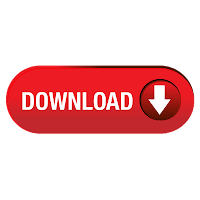



03241368211
ReplyDelete03241368211
ReplyDelete