Hello friends .
In today's blog post, we are going to provide you blue red Lightroom preset to edit photo in one click in Lightroom app. Which will help your photo in professional color correction.
 |
| Blue red Lightroom preset |
🔥
| Friends, photo editing is not a matter for everyone, it takes a lot of hard work, but today you will know some of the best ways of editing, with the help of which you can edit photos in just a few minutes. We are talking about color correction in Lightroom app, in which only Lightroom preset has to be copied and pasted, and your photo gets edited. |
(ads1)
Highlight:-
- Insight this preset
- Download this preset
- Add blue red preset in Lightroom App
- Apply Blue red preset in photo
- Information Blue red Lightroom preset
Insight Blue Red lightroom preset
Friends, the Blue red Lightroom preset that I am providing you in this post, in this you have been made according to all the color correction and tools preset already prepared.
In this preset, you have been provided Lightroom preset of this blue red color tone, which is very beautiful to look at. However, if you want, you can change the tools and colors according to you, because this is the DNG format of a Lightroom preset.
Insight
- DNG Format
- Bright color
- tools custom
- All color Correction
Download Blue red lightroom preset
Guy's Downloading this blue red Lightroom filter is very easy. To download Filter Presets, we have added the download link in this post, you just have to click on it, as soon as you click you will be redirected to gdrive where you will get the DNG format of Lightroom Presets
Preset Download step
- click to download
- Automatic will open Gdrive
- Now click too right corner 3 dot
- Choose option download
- Congratulations ️
Add Blue red Lightroom preset in App
Friends, this is very important information, that how you will be able to add custom preset in Lightroom app. So let us tell you how you can add in Lightroom app.
Follow this step to add Lightroom preset
- Open your phone manager
- Go to download option
- Long press your downloaded DNG file
- Share in Lightroom App
- Now open your album gallery app
Now look at the photo you want to edit or on which you want to apply Lightroom presets. And then share that photo in Lightroom app.
Apply Blue red Lightroom presets
Friends, this blue red preset can be applying in any photo. But it is necessary that you apply this preset to which photo so that the photo looked beautiful. So here you understand that what is the preview of Lightroom Preset, which is provided. Then according to that, your photo should be so that these Lightroom Preset was able to work well. But if you want it can apply it in any photo, the photo will not be useless.
Friends now tell you how to use Lightroom preset. Look, do not forget any step here, otherwise there may be problems in photo editing.
- Open Lightroom app
- Open first DNG photo
- Now click too right corner 3 dot
- Choose copy preset
- Now open your photo
- Click again 3 dot
- Now chose paste setting
Finally friends, you have understood how to use the dng preset of your Lightroom. Now you can save your photo and make it crazy by showing it to your friends.
File information
Friends, I am giving you all the information about Lightrom preset. By reading which you can understand which format is this Lightroom preset, how many MB is it, etc.
(ads2)
- Name: blue red Lightroom presets
- Format: DNG
- Quantity: 1
- Size: 32.6 MB
Conclusion
Now if you liked this post of ours, then you can also read my post below to download this type of Lightroom preset. Thanks