Download 200+ XMP Lightroom mobile preset. In today's new blog post we are going to provide you more than 200 custom lightroom presets for lightroom mobile application, in which you will find many lightroom mobile presets, you can edit photos very easily by using all these presets. The time it takes to edit photos can be saved by using all of these Lightroom Mobile presets. And this way of editing photos is also the best.
There are tons of custom presets within these 200 Lightroom mobile collections that can be applied to different photos. And whatever preset you like on your photo, you can use that preset to edit the photo.
Topic cover :-
- What is Lightroom mobile preset
- About Lightroom mobile App
- Download 200+ Lightroom preset
- Add custom Lightroom preset
- Use of all this Lightroom preset
- Conclusion
What is the Lightroom preset
Lightroom preset - Lightroom mobile preset is a shortcut way to edit photos, by using them, you can color grading photos in just one click, in all these Lightroom presets, each type of color combination is created by setting by default according to the reset. Such as teal orange lightroom preset, white color Lightroom preset, and other color Lightroom preset. This Lightroom preset is created only once and it can be done multiple times. This process is also known as Lightroom Presets Copy Paste. Users can copy and apply any Lightroom presets according to their photos. Note: All these Lightroom presets can be used only on Lightroom Mobile and for this you must have Lightroom Mobile Application which can be downloaded from Google Play Store or App Store.
Lightroom preset Format - There are two formats for Lightroom Mobile presets. xmp, dng, the work of both these formats is the same, the only difference between the two is that the size of the xmp preset is less and the size of the preset of dng format is more. A preview of the DNG Lightroom preset appears on the photo before applying it, while the XMP preset can only be previewed after using it. The way to add these two on Lightroom Mobile is different, which I will tell you in the next post.
Features of Lightroom preset
| Features |
|---|
| High quality colour |
| Supported All device |
| Only for photo editing |
| Easy to apply |
| Customised option |
| Colour grade |
| Suitable All photo |
| Name : Top 200 + lr preset |
| Format : XMP (zip) |
| Size : 9M |
About Lightroom mobile App
Lightroom mobile App - Lightroom mobile application is a photo editing application in which users can edit their photos in a professional way. This application has advanced level features such as color correction, brightness, saturation, exposure and other editing tools. The special thing about this photo editing application is that users can copy the settings of all the tools they have edited as presets which will help them to edit the same type of photo again later. The company name of this photo editing application is adove. And it is also very popular for photo editing.
Supported devices - Lightroom application supports all devices. This Lightroom mobile can be downloaded and installed on all devices like iPhone, Android, and Tablet from Google Play Store or App Store. Just take care to keep the Lightroom mobile application updated so that you can use its latest features.
To download the Lightroom mobile application, your device version must be at least the latest version. Android version 4.0 and iPhone latest model.
Download 200+ Lightroom preset
Download - To download all these Lightroom Mobile presets, we have given a download link in this post which will show you after 30 or 40 seconds. You can then download all these Lightroom Mobile presets to your device after clicking on the download link that appears. Let us tell you, as soon as you click on the download link, a window of Google Drive will open in front of you, where you will get the download option, by clicking on it your file will start downloading. If you are unable to download the file you can directly message us in Instagram.
Step - to download
- Click download option
- Link will automatically redirect in new window (google drive)
- Choose download option
- Now your file download will start.
Add Lightroom preset in App
Add - XMP Lightroom preset
Now we are going to tell you that after downloading Lightroom Presets, how to add it to Lightroom application, for this we have made a separate page by reading which you can easily add Lightroom Mobile Presets to Lightroom App. Can add xmp, dng, both formats. Click on this link for how to add lightroom mobile presets.
Use of all this Lightroom preset
Follow this Step before applying preset -
So let us now tell you what things you should pay attention to before applying all these filters so that all these presets can work well in your photo. Your photo regulation should be in high quality. Lightroom presets do not work on black and white photos. Do not apply presets on already edited photos otherwise your photo will not be able to edit properly. This is our suggestion to you. The more natural color your photo will be, the better it will be to edit the photo with the help of presets.
Conclusion
We hope you like our post. If you have any suggestion in your mind then you must tell us by commenting. You can read our previous post to download more similar Lightroom presets. Thank you .